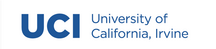A2: Project Summary
Contents
A2: Project Summary#
Assignment Introduction#
Now that you have formed a project team and decided what type of project you want to pursue, it’s time to formalize your organizational goals and structure. For this assignment you will be documenting the purpose of your organization, formulating the cost structure you will need to operate, and assigning roles to all team members.
Assignment Details#
To get started, create a new document in the shared stage Google Drive folder that you created for Assignment 1 and name it TEAMNAME-assignment-2-project-summary. Ensure that your course instructors have edit permissions. Next, create three sections according to the following format:
- Project Description
Include a 1-2 paragraph description of the work you are planning to do for the quarter. If you are a startup you should describe in as much detail as possible the work you carry out. If you are a consultancy or an agency you should describe the type of work you specialize in performing. In all cases, be specific, do not simply list out one or two word descriptors (e.g., logo design or python programming), think about what makes your organization unique and incorporate that into your overall messaging.
- Cost Estimates
Include a table that breaks down the amount of money you think it will take to complete your project. If you are a startup, you will need to consider the costs of internal labor, fixed costs, licenses, and external costs. If you are a consultancy or an agency, you should come up with some rates (hourly or project-based) for the different types of services you provide (e.g., Logo design, $175/hr).
- Team Roles
Include a section that lists all the members of your organization and the roles they will play. Since everyone will take a turn at project manager, everyone should have another role.
Finally, indicate next to each team members name which weeks they will take on the role of project manager. For example: Mark Baldwin, Programmer (PM w3-5). In this example, Mark Baldwin has been identified as a programmer who will also be the project manager during weeks 3-5. The actual format is not important, just make it readable and easy to interpret.
Submitting#
Once you have completed all three sections, move your file to the final folder in your Google Drive and submit a link to the Google doc on the Assignment 2 page on Canvas.
Ensure that all course staff have been added as members of your group directory and have edit permissions on your documents.
Grading#
This assignment is worth 2 pts or 2 percent of your total grade. You must complete all requirements for this assignment accurately and on time to receive credit. No partial credit will given. Credit will be assigned to you as a group but removed on an individual basis for team members who do not complete part 2.